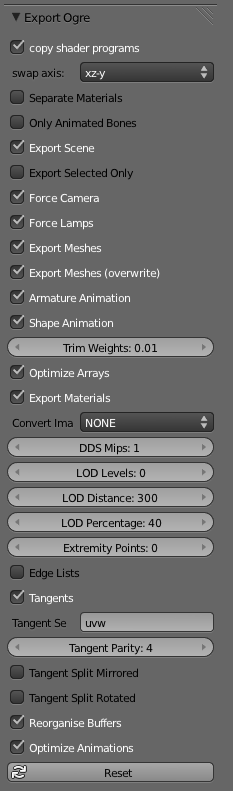- Download the script:
- Download blender2ogre-0.6.0.zip
OR
Install plugin script directly from jMonkeyEngine SDK.
In jME SDK: Menu -> Tools -> OgreXML -> Install Blender OgreXML (if option is available in current version) - Add script to Blender: (two methods)
- Manually:
Place the script in "C:\Program Files (x86)\Blender Foundation\Blender\2.68\scripts\addons" (on Windows, replace with your path to the installed location). - OR automatically: In Blender:
- NOTE: Dont forget to "check" the script as "active" (checkbox) in the list of addons in Blender.
File -> User Preferences -> Addons (tab) -> Locate in list: "Import-Export: OGRE Exporter (.scene, .mesh, .skeleton) and RealXtend (.txml).
Finally press the "Save As Default" button, to make Blender remember these settings next time you open the application.
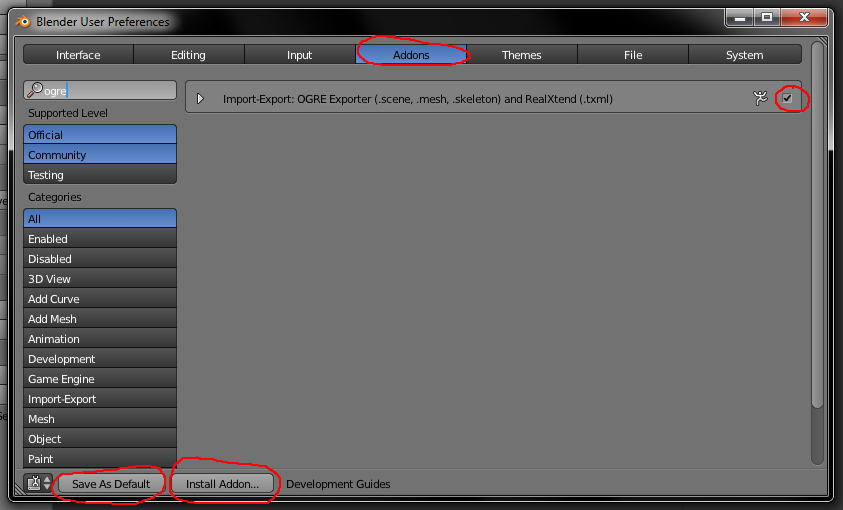
File -> User Preferences -> Addons (tab) -> Install Addon... (button at bottom) -> Navigate to file
- Download:
- Install:
- On Windows:
- Extract zip
- Rename folder with content to "OgreCommandLineTools"
- Move folder to default location, "C:\OgreCommandLineTools".
- On Mac OSX see this link.